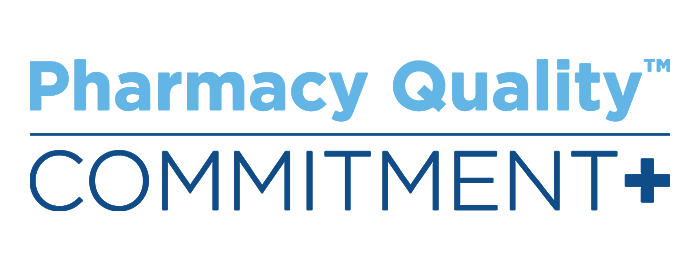Complete Story
Closed Captions with Google Chrome - EduCon 2023 Virtual
How to Get Captions in Google Chrome
Google Chrome has a feature users can turn on that will provide captioning for all media, including EduCon 2023 Virtual. Follow the steps below to turn these captions on. Please note that closed captions will only work in Google Chrome.
1. In your Google Chrome URL bar, search chrome://flags
2. Search “Live Captions” and enable the flag “#enable-accessibility-live-captions”
3. Restart Chrome
4. Use the Chrome menu to go to open Settings
5. Select “Advanced” (see diagram below)
6. Select “Accessibility” (see diagram below)
7. Enable “Get captions for your media” (see diagram below)
8. Live captions will now appear in a text window at the bottom of your Chrome window